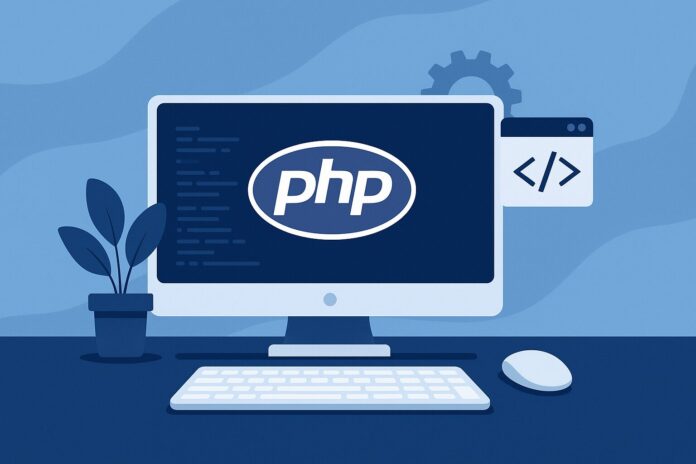Table of Contents
- Introduction to Deployment
- Preparing Your PHP Application for Deployment
- Choosing a Hosting Provider
- Setting Up a Web Server for PHP
- Deploying on Shared Hosting vs. VPS
- Deploying with FTP/SFTP
- Setting Up and Configuring a Database
- Ensuring Security Before Deployment
- Continuous Deployment with Git
- Conclusion
Introduction to Deployment
Once you’ve completed building a PHP application, the next crucial step is to deploy it to a live server. Deployment is the process of transferring your application files to a web server and configuring the server to make the application accessible over the internet. This process involves various considerations like server setup, database integration, and security configurations.
In this module, we will cover the steps to deploy a PHP application and ensure it runs smoothly in a production environment. You will learn how to choose a hosting provider, prepare your application, and deploy it using different methods.
Preparing Your PHP Application for Deployment
Before deploying your PHP application, it’s essential to prepare it for production. Here are some key steps you should follow:
- Environment Configuration:
- Set the environment configuration to production by editing your configuration files. For example, in a
.envfile, change the environment toproduction.Disable debugging features (e.g.,display_errors) in the PHP configuration.
ini_set('display_errors', 0); // Disable error display in production error_reporting(E_ALL); // Log all errors, but don't display them - Set the environment configuration to production by editing your configuration files. For example, in a
- Optimize Code:
- Remove unnecessary comments, debugging code, and unused files.
- Minimize and bundle any JavaScript, CSS, or other assets.
- Database Configuration:
- Update database credentials for production. Ensure sensitive information like database passwords is securely handled using environment variables.
- Configure the database connection for high performance, like setting the right charset and collation.
- Security Checks:
- Ensure input sanitization and validation are properly implemented.
- Review your codebase for any security flaws like SQL injection vulnerabilities, XSS, or CSRF.
Choosing a Hosting Provider
When deploying a PHP application, one of the first decisions you need to make is choosing the right hosting provider. There are different types of hosting services available:
- Shared Hosting:
- Best for small applications and websites with low traffic.
- Less control over the server environment but cost-effective.
- Providers like Bluehost, HostGator, and GoDaddy offer shared hosting with PHP support.
- VPS Hosting:
- Provides more control over the server environment.
- Suitable for medium to large-scale applications that require more resources and flexibility.
- Providers like DigitalOcean, Linode, and AWS Lightsail offer VPS hosting.
- Dedicated Hosting:
- Best for large applications with heavy traffic or resource-intensive tasks.
- You get a dedicated server, but it’s more expensive and requires expertise in server management.
- Cloud Hosting:
- Providers like AWS, Google Cloud, and Microsoft Azure allow you to scale your PHP applications based on demand, offering both flexibility and reliability.
Setting Up a Web Server for PHP
To serve PHP applications, you will need to install a web server that supports PHP. The most common options are Apache and Nginx.
Apache Setup for PHP
- Install Apache:
sudo apt-get update sudo apt-get install apache2 - Install PHP:
sudo apt-get install php libapache2-mod-php - Restart Apache:
sudo systemctl restart apache2
Nginx Setup for PHP
- Install Nginx:
sudo apt-get update sudo apt-get install nginx - Install PHP-FPM:
sudo apt-get install php-fpm - Configure Nginx: Edit the
/etc/nginx/sites-available/defaultfile to ensure that PHP requests are passed to PHP-FPM.location ~ \.php$ { include snippets/fastcgi-php.conf; fastcgi_pass unix:/var/run/php/php7.4-fpm.sock; } - Restart Nginx:
sudo systemctl restart nginx
Deploying on Shared Hosting vs. VPS
When deploying a PHP application, you will need to consider whether you are using shared hosting or a VPS.
Shared Hosting
- File Upload: Shared hosting typically provides a cPanel or a file manager to upload your PHP files using FTP/SFTP.
- Database: You can create and manage databases through cPanel’s MySQL interface.
- PHP Configuration: Shared hosts may not allow full access to PHP configurations, but they provide options to edit certain PHP settings via
.htaccessfiles or cPanel options.
VPS
- SSH Access: With a VPS, you have full control over your server. You can upload files using SFTP/SSH and configure your server as needed.
- Custom Configuration: You can configure your server settings, optimize PHP, install necessary extensions, and install any required software.
Deploying with FTP/SFTP
One of the simplest ways to deploy a PHP application is through FTP or SFTP. Here’s how you can upload your files using SFTP:
- Use an FTP Client: Software like FileZilla or Cyberduck can help you upload your files to the server.
- Connect to the server using the server’s IP, your FTP username, and password.
- Navigate to the directory where your PHP application should reside, and upload all your files.
- Upload Files: Ensure that all PHP files, images, CSS, and JavaScript are uploaded. Double-check that no important files are left out.
- Permissions: Set the correct file permissions for your uploaded files to ensure they are executable and readable.
Setting Up and Configuring a Database
If your PHP application uses a database (such as MySQL), you need to set it up on the server. Most hosting providers offer an easy-to-use interface like phpMyAdmin or cPanel MySQL Database Wizard.
- Create a Database: Use phpMyAdmin or MySQL command-line tools to create a new database.
CREATE DATABASE your_database_name; - Create Database Tables: Run SQL queries to create the necessary tables in your database.
- Update Database Connection: Ensure your PHP application’s database connection settings are updated to match the production server’s credentials.
Ensuring Security Before Deployment
Before deploying, ensure your application is secure:
- Use HTTPS: Set up an SSL certificate to ensure secure communication between the server and users.
- Sanitize Inputs: Make sure all user inputs are sanitized and validated to avoid SQL injection and XSS attacks.
- Disable Unnecessary PHP Functions: Disable functions like
exec(),shell_exec(), and others that could pose security risks in a production environment. - Use Proper Permissions: Ensure your files and directories have the correct permissions (e.g., 755 for directories, 644 for files).
Continuous Deployment with Git
For continuous deployment, Git is a great tool to keep your application up-to-date. Platforms like GitHub, GitLab, and Bitbucket offer deployment pipelines that automate the process.
- Set Up Git on Server:
sudo apt-get install git - Clone Your Repository:
git clone https://github.com/yourusername/yourrepository.git /var/www/yourapp - Automate Deployment: Use Git hooks or continuous integration (CI) tools to automate deployments whenever you push changes to the repository.
Conclusion
Deploying a PHP application is an essential step in bringing your application to life. By preparing your PHP app for production, selecting the right hosting provider, and securing your environment, you can ensure that your application is accessible, efficient, and secure.
In this module, we’ve covered the steps to deploy a PHP application, from configuring your environment and choosing the hosting provider to uploading files and setting up databases. Continuous deployment with Git further streamlines the process, ensuring that updates are applied smoothly.