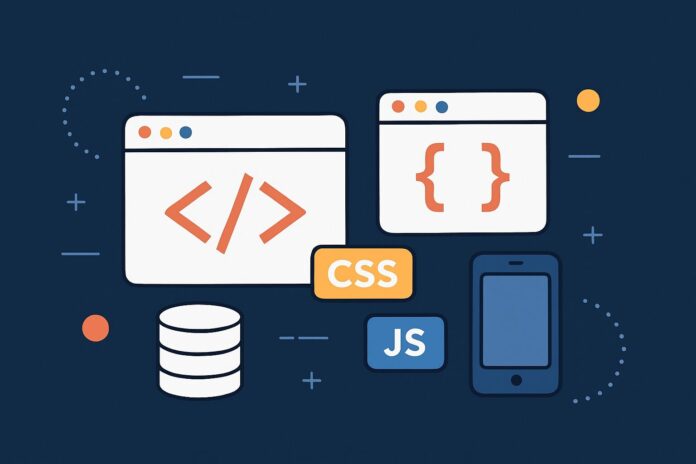Table of Contents
- Introduction to Command-Line Tools
- Why Use Node.js for Command-Line Tools?
- Setting Up the Node.js Environment for CLI Tools
- Building a Simple Command-Line Tool with Node.js
- Handling Command-line Arguments and Options
- Using Commander.js and Yargs to Build Command-Line Tools
- Building Interactive CLI Tools with Inquirer.js
- Logging and Output Formatting for CLI Tools
- Automating Tasks and Scripting with Node.js
- Handling File System Tasks and Manipulating Data Through the CLI
- Packaging and Distributing Node.js CLI Tools
- Advanced CLI Features with Node.js
- Working with Files and Directories
- Building a Help System for CLI Tools
- Error Handling in CLI Tools
- Testing Command-Line Tools in Node.js
- Conclusion
1. Introduction to Command-Line Tools
Command-line tools (CLI tools) are applications that operate in the terminal or command prompt, allowing users to interact with the system through typed commands instead of graphical user interfaces (GUIs). These tools are widely used for automation, script execution, and handling repetitive tasks. Node.js is an excellent platform for creating such tools due to its lightweight nature and robust ecosystem of packages.
2. Why Use Node.js for Command-Line Tools?
Node.js is particularly suitable for CLI tools due to the following reasons:
- Asynchronous I/O: Node.js’s event-driven, non-blocking I/O model makes it efficient for file handling and networking tasks.
- Large Ecosystem: npm (Node Package Manager) offers a wide range of libraries like
yargs,commander, andinquirerthat simplify building complex CLI applications. - Cross-Platform: Node.js is compatible with Windows, Linux, and macOS, making it ideal for developing platform-independent command-line tools.
- Scalability: Node.js provides the scalability needed for complex tools, especially those that require integration with web services or external APIs.
3. Setting Up the Node.js Environment for CLI Tools
Before you begin building a CLI tool with Node.js, ensure the development environment is set up properly:
- Install Node.js: Download and install Node.js from nodejs.org.
- Create a New Project: Initialize a new project with:
mkdir my-cli-tool cd my-cli-tool npm init -y - Install Required Libraries: Depending on the functionality you need, you can install libraries like
yargs,commander, orinquirerto simplify argument parsing, user input handling, and interactive prompts.
4. Building a Simple Command-Line Tool with Node.js
To create a basic CLI tool, use the process.argv array to access command-line arguments. Here’s a simple example that greets the user:
Example:
// index.js
const args = process.argv.slice(2); // Get command-line arguments
if (args.length === 0) {
console.log('Please provide a command.');
process.exit(1);
}
const command = args[0]; // Get the first argument as the command
if (command === 'greet') {
console.log('Hello, welcome to the Node.js CLI tool!');
} else {
console.log(`Unknown command: ${command}`);
process.exit(1);
}
To run the tool:
node index.js greet // Output: Hello, welcome to the Node.js CLI tool!
5. Handling Command-line Arguments and Options
For more complex CLI tools, it’s essential to handle various arguments and options. Libraries like yargs or commander can help manage arguments and provide built-in validation and default values.
Example using yargs:
First, install yargs:
npm install yargs
Then, create a command that accepts arguments:
// index.js
const yargs = require('yargs');
yargs.command({
command: 'greet',
describe: 'Greet the user',
builder: {
name: {
describe: 'Name of the person',
demandOption: true,
type: 'string',
},
},
handler(argv) {
console.log(`Hello, ${argv.name}! Welcome to the Node.js CLI tool.`);
},
});
yargs.parse();
To run the tool:
node index.js greet --name John // Output: Hello, John! Welcome to the Node.js CLI tool.
6. Using Commander.js and Yargs to Build Command-Line Tools
Commander.js and Yargs are popular libraries for building command-line tools with Node.js, both providing extensive features for argument parsing, command handling, and option validation.
Example using Commander.js:
First, install commander:
npm install commander
Then, use it to define commands:
// index.js
const { program } = require('commander');
program
.command('greet <name>')
.description('Greet the user by name')
.action((name) => {
console.log(`Hello, ${name}! Welcome to the Node.js CLI tool.`);
});
program.parse(process.argv);
Example using Yargs:
Yargs simplifies handling complex argument structures. Here’s an example:
// index.js
const yargs = require('yargs');
yargs.command('greet', 'Greet the user', (yargs) => {
yargs.option('name', {
alias: 'n',
describe: 'Your name',
demandOption: true,
type: 'string',
});
}, (argv) => {
console.log(`Hello, ${argv.name}!`);
});
yargs.parse();
7. Building Interactive CLI Tools with Inquirer.js
Interactive CLI tools allow users to provide input dynamically during runtime. The inquirer library is perfect for creating interactive prompts.
Example using Inquirer.js:
First, install inquirer:
npm install inquirer
Then, create a prompt for user input:
// index.js
const inquirer = require('inquirer');
inquirer
.prompt([
{
type: 'input',
name: 'name',
message: 'What is your name?',
},
])
.then((answers) => {
console.log(`Hello, ${answers.name}! Welcome to the Node.js CLI tool.`);
});
This script will prompt the user to input their name, then greet them.
8. Logging and Output Formatting for CLI Tools
Proper logging and output formatting can make your CLI tools more user-friendly. Libraries like chalk can help you add color to your logs.
Example using chalk:
Install chalk:
npm install chalk
Use it to format output:
// index.js
const chalk = require('chalk');
console.log(chalk.green('This is a success message'));
console.log(chalk.red('This is an error message'));
console.log(chalk.yellow('This is a warning message'));
9. Automating Tasks and Scripting with Node.js
Node.js excels at automating repetitive tasks and writing scripts. Whether it’s managing files, handling API requests, or even running background processes, Node.js can help you streamline workflows.
For example, you can create a script that backs up files from one directory to another:
// index.js
const fs = require('fs');
const path = require('path');
const sourceDir = './source';
const destDir = './backup';
fs.readdir(sourceDir, (err, files) => {
if (err) throw err;
files.forEach((file) => {
const sourcePath = path.join(sourceDir, file);
const destPath = path.join(destDir, file);
fs.copyFile(sourcePath, destPath, (err) => {
if (err) throw err;
console.log(`${file} was copied to ${destPath}`);
});
});
});
10. Handling File System Tasks and Manipulating Data Through the CLI
CLI tools often need to manipulate data, such as reading from or writing to files. Node.js’s fs (file system) module allows you to interact with the file system easily.
Example for Reading and Writing Files:
const fs = require('fs');
const data = 'This is a test message';
fs.writeFileSync('message.txt', data);
const content = fs.readFileSync('message.txt', 'utf8');
console.log(content); // Output: This is a test message
11. Packaging and Distributing Node.js CLI Tools
To distribute your CLI tool, you can package it as a globally accessible command. In your package.json file, define the bin field to specify the command:
"bin": {
"my-cli-tool": "./index.js"
}
Make sure your index.js file includes the shebang at the top:
#!/usr/bin/env node
Then, run:
npm link
This will install your tool globally, allowing users to run it from any directory:
my-cli-tool greet --name John
12. Advanced CLI Features with Node.js
Working with Files and Directories
To handle advanced file system operations, use the fs module to manipulate directories and files. You can create, delete, and read files and directories directly through the CLI.
Building a Help System for CLI Tools
For any CLI tool, a help system is essential. Most CLI libraries like yargs and commander automatically generate help documentation based on the commands and options you define.
Error Handling in CLI Tools
Ensure proper error handling for your CLI tool. Use try/catch blocks, proper exit codes (process.exit(1)), and logging to ensure your tool behaves predictably in all scenarios.
13. Testing Command-Line Tools in Node.js
Testing CLI tools is essential for ensuring their reliability. Use testing frameworks like mocha and chai for unit testing.
Example:
const { execSync } = require('child_process');
const assert = require('chai').assert;
describe('CLI Tool', function () {
it('should greet the user', function () {
const output = execSync('node index.js greet --name John').toString();
assert.include(output, 'Hello, John');
});
});
14. Conclusion
Node.js is a powerful platform for creating command-line tools. With its asynchronous nature, rich ecosystem of libraries, and ease of use, Node.js makes it simple to build scalable, efficient, and interactive CLI tools. Whether you’re building simple automation scripts or complex interactive tools, Node.js offers everything you need to get the job done quickly and effectively.