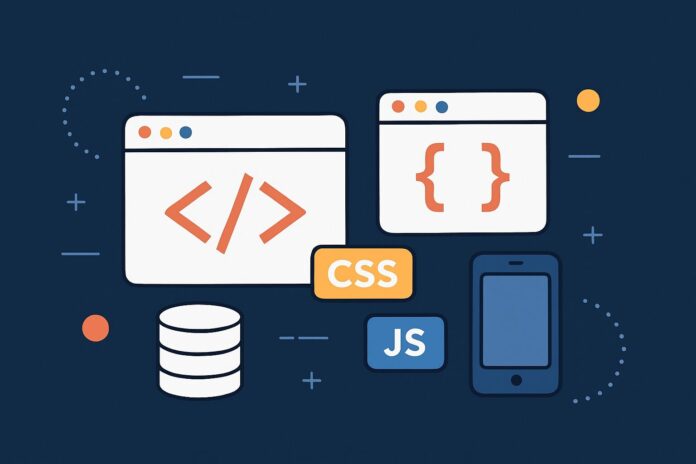Node.js is fundamentally event-driven. While we’ve already looked at how the Event Loop works, it’s equally important to understand Event Handling using the core events module. This module allows developers to build applications that can listen for and react to specific events, a design pattern that’s particularly useful for creating highly scalable and maintainable systems.
In this module, we’ll explore how to use Node.js’s built-in EventEmitter class, how to create custom events, and best practices for managing event-driven code.
Table of Contents
- Introduction to Events in Node.js
- Understanding the
eventsModule - The
EventEmitterClass Explained - Creating and Emitting Custom Events
- Adding and Removing Event Listeners
- Event Listener Best Practices
- Handling Errors with Event Emitters
- Inheriting from EventEmitter
- Real-World Use Cases
- Conclusion
1. Introduction to Events in Node.js
Node.js thrives on an event-driven architecture. Every time you listen for an HTTP request, a file to finish reading, or a timer to expire — you’re working with events. Events make it easy to decouple components and allow them to communicate asynchronously.
To enable custom event handling in your application, Node.js provides the events module which includes the powerful EventEmitter class.
2. Understanding the events Module
The events module in Node.js is part of the core library. It provides the EventEmitter class, which you can use to create, listen for, and trigger custom events.
To use it, simply require it in your module:
const EventEmitter = require('events');
3. The EventEmitter Class Explained
EventEmitter is a class that allows you to create objects that emit named events. Other parts of your code can listen to these events and react accordingly.
Example:
const EventEmitter = require('events');
const myEmitter = new EventEmitter();
myEmitter.on('greet', () => {
console.log('Hello! An event was emitted.');
});
myEmitter.emit('greet');
This script sets up a listener for the 'greet' event and then emits it, resulting in the message being logged to the console.
4. Creating and Emitting Custom Events
Creating your own events helps you build modular, loosely coupled components.
Example with Parameters:
myEmitter.on('userLogin', (username) => {
console.log(`${username} has logged in.`);
});
myEmitter.emit('userLogin', 'john_doe');
This pattern is extremely useful for handling user interactions, application states, or logging in larger applications.
5. Adding and Removing Event Listeners
Sometimes, you need to manage listeners dynamically. You can add multiple listeners to the same event or remove them when they’re no longer needed.
Adding Multiple Listeners:
myEmitter.on('data', () => console.log('Listener 1'));
myEmitter.on('data', () => console.log('Listener 2'));
myEmitter.emit('data');
Removing a Listener:
const handler = () => console.log('One-time listener');
myEmitter.on('onceEvent', handler);
myEmitter.removeListener('onceEvent', handler);
myEmitter.emit('onceEvent'); // Nothing is logged
Or use .once() to auto-remove after one execution:
myEmitter.once('onlyOnce', () => console.log('This runs once!'));
myEmitter.emit('onlyOnce');
myEmitter.emit('onlyOnce'); // Won’t log again
6. Event Listener Best Practices
- Use meaningful event names (
'userRegistered','orderCompleted', etc.) - Use
.once()for events that should only trigger once - Avoid memory leaks: Don’t forget to remove unused listeners
- Use listener limits (
emitter.setMaxListeners(n)) to avoid warnings
7. Handling Errors with Event Emitters
If an 'error' event is emitted and no listener is attached, Node.js will throw an exception and crash your application. Always listen for 'error' on emitters that might throw:
myEmitter.on('error', (err) => {
console.error('Caught error:', err);
});
myEmitter.emit('error', new Error('Something went wrong!'));
8. Inheriting from EventEmitter
In real-world applications, you may want to create classes that inherit event-emitting capabilities.
Example:
const EventEmitter = require('events');
class Logger extends EventEmitter {
log(message) {
console.log(message);
this.emit('logged', { message });
}
}
const logger = new Logger();
logger.on('logged', (data) => {
console.log('Event received:', data);
});
logger.log('This is a log message.');
9. Real-World Use Cases
- HTTP Servers: Emitting
request,connection,closeevents - WebSocket Communication
- File Watching: Emitting
change,rename,delete - Job Queues: Emitting
jobAdded,jobCompleted,jobFailed - Custom APIs: Internal event tracking for business logic
10. Conclusion
Advanced event handling using EventEmitter is a foundational part of writing scalable, asynchronous Node.js applications. Whether you’re creating real-time systems, modular microservices, or simply need internal communication within your app, mastering events will enhance your code’s structure, performance, and clarity.
Remember:
- Use
on,once, andemitwisely. - Clean up listeners to prevent memory leaks.
- Use meaningful event names for readability and maintainability.