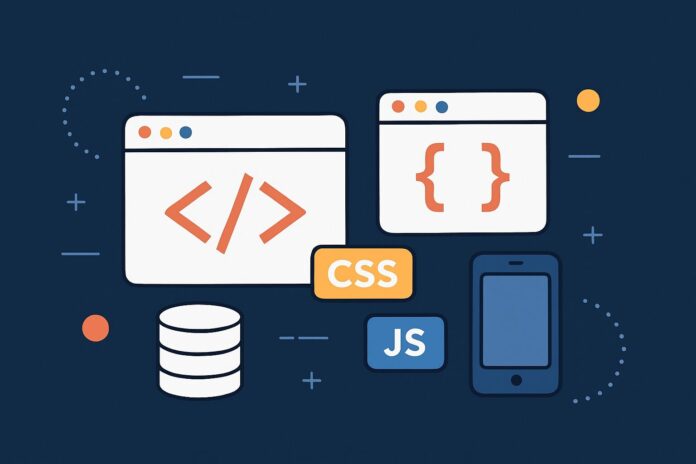Storing Data in the Browser and Handling JSON
JavaScript offers powerful mechanisms for storing data in the browser and exchanging it between applications. Two of the most commonly used tools for these tasks are JSON (JavaScript Object Notation) and LocalStorage. Understanding these tools will allow you to persist data, make API requests, and improve user experience.
In this module, we’ll explore how to use JSON for data exchange and LocalStorage for client-side storage.
Table of Contents
- What is JSON?
- JSON Syntax
- JSON.stringify() – Converting Objects to JSON
- JSON.parse() – Converting JSON to Objects
- Working with LocalStorage
- Limitations of LocalStorage
- Best Practices for Using LocalStorage
- JSON and API Communication
- Conclusion
1. What is JSON?
JSON stands for JavaScript Object Notation. It is a lightweight, text-based data format that is easy for humans to read and write, and easy for machines to parse and generate.
JSON is widely used for data exchange between a client and a server, especially in web APIs.
Example of a JSON object:
{
"name": "John Doe",
"age": 30,
"isStudent": false
}
2. JSON Syntax
JSON objects consist of:
- Key-value pairs: The key is always a string, and the value can be a string, number, object, array, boolean, or
null. - Arrays: JSON can hold ordered lists of values.
Example:
{
"person": {
"name": "Alice",
"age": 25
},
"isMember": true,
"hobbies": ["reading", "traveling"]
}
3. JSON.stringify() – Converting Objects to JSON
JSON.stringify() is used to convert a JavaScript object into a JSON string. This is useful when sending data to a server or storing it in a file.
Example:
const person = {
name: "Alice",
age: 25
};
const jsonString = JSON.stringify(person);
console.log(jsonString);
// Output: '{"name":"Alice","age":25}'
4. JSON.parse() – Converting JSON to Objects
JSON.parse() converts a JSON string back into a JavaScript object. This is useful when receiving data from a server or parsing a stored string.
Example:
const jsonString = '{"name":"Alice","age":25}';
const person = JSON.parse(jsonString);
console.log(person.name); // Alice
Be careful when parsing invalid JSON, as it will throw an error.
5. Working with LocalStorage
LocalStorage allows you to store data persistently in the browser, even if the page is reloaded or the browser is closed. It stores key-value pairs as strings.
Storing Data:
localStorage.setItem("username", "JohnDoe");
Retrieving Data:
const username = localStorage.getItem("username");
console.log(username); // JohnDoe
Removing Data:
localStorage.removeItem("username");
Clearing All Data:
localStorage.clear();
6. Limitations of LocalStorage
While LocalStorage is useful for simple data storage, it has its limitations:
- 5MB Storage Limit: Each domain can store up to 5MB of data.
- Synchronous API: LocalStorage operations block the main thread.
- String Storage: Everything is stored as a string, requiring manual parsing (e.g., JSON.parse and JSON.stringify).
- No Expiry: Data stored in LocalStorage does not expire unless explicitly cleared.
7. Best Practices for Using LocalStorage
- JSON Parsing and Stringifying: Always use
JSON.parse()andJSON.stringify()to store and retrieve non-string data (objects, arrays, etc.) from LocalStorage.
Example:
const user = { name: "Alice", age: 25 };
localStorage.setItem("user", JSON.stringify(user));
// Retrieve the data and parse it back to an object
const storedUser = JSON.parse(localStorage.getItem("user"));
console.log(storedUser.name); // Alice
- Data Size Considerations: Avoid storing large objects or arrays in LocalStorage. Use it only for small, essential data.
- Error Handling: Always check if data exists before retrieving it. Handle cases where LocalStorage might be disabled in certain browsers.
Example:
const user = localStorage.getItem("user");
if (user) {
console.log(JSON.parse(user));
} else {
console.log("No user data found.");
}
8. JSON and API Communication
JSON is commonly used for communication between the client and server, especially in RESTful APIs.
Sending JSON to a Server:
const data = {
username: "Alice",
password: "password123"
};
fetch("https://api.example.com/login", {
method: "POST",
headers: {
"Content-Type": "application/json"
},
body: JSON.stringify(data)
})
.then(response => response.json())
.then(data => console.log(data))
.catch(error => console.error("Error:", error));
Receiving JSON from a Server:
fetch("https://api.example.com/user")
.then(response => response.json())
.then(data => console.log(data))
.catch(error => console.error("Error:", error));
9. Conclusion
JSON and LocalStorage are foundational to modern JavaScript development. JSON enables easy data exchange between systems, while LocalStorage allows the browser to persist small amounts of data. By understanding how to handle these tools, you can improve user experience by storing user preferences, session data, and more.
Next up: Working with Asynchronous JavaScript: Promises and Async/Await