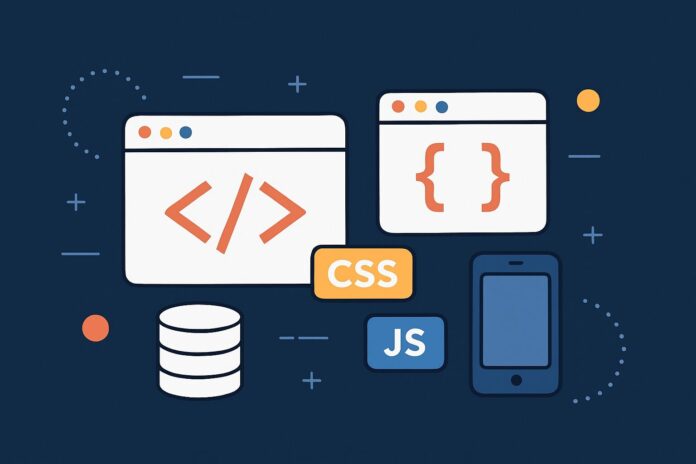Introduction to the DOM in JavaScript
The Document Object Model (DOM) is a programming interface provided by the browser that allows developers to interact with and manipulate HTML and CSS content dynamically using JavaScript. Understanding the DOM is crucial for building interactive web applications.
This module dives deep into how JavaScript interacts with the DOM, including selecting elements, manipulating content, handling events, and dynamically updating the web page.
Table of Contents
- What is the DOM?
- The DOM Tree Explained
- Selecting Elements
- Manipulating Content and Attributes
- Creating and Removing Elements
- Event Handling
- Event Delegation
- Performance Tips
- Conclusion
1. What is the DOM?
The DOM is a tree-like structure that represents the contents of an HTML document. Each HTML element is treated as a node in this tree, allowing JavaScript to traverse, manipulate, and respond to the page’s structure and content.
When a web page loads, the browser creates the DOM from the HTML markup. JavaScript can then use this structure to dynamically update the page without requiring a full reload.
2. The DOM Tree Explained
Here’s a simple example of how an HTML document translates to the DOM tree:
<html>
<body>
<h1>Hello World</h1>
<p>This is a paragraph.</p>
</body>
</html>
This would translate into a nested tree structure in the DOM:
htmlbodyh1p
Each element, text, or attribute becomes a node in the tree.
3. Selecting Elements
To work with the DOM, we first need to select elements.
Common Methods to Select Elements:
document.getElementById('myId'); // Select by ID
document.getElementsByClassName('myClass'); // Select by class (HTMLCollection)
document.getElementsByTagName('div'); // Select by tag name
document.querySelector('.myClass'); // First matching element
document.querySelectorAll('p'); // NodeList of all <p> tags
Example:
<p id="greeting">Hi!</p>
<script>
const greeting = document.getElementById('greeting');
console.log(greeting.textContent); // Outputs: Hi!
</script>
4. Manipulating Content and Attributes
Once selected, you can modify elements:
Text and HTML Content
element.textContent = "New text"; // Safe, text-only
element.innerHTML = "<strong>Hi!</strong>"; // Inserts HTML
Changing Attributes
element.setAttribute('class', 'active');
element.getAttribute('href');
element.removeAttribute('disabled');
Modifying Styles
element.style.color = "blue";
element.style.backgroundColor = "yellow";
5. Creating and Removing Elements
JavaScript allows you to create and insert new elements into the DOM dynamically:
const newElement = document.createElement('div');
newElement.textContent = "I'm new here!";
document.body.appendChild(newElement);
To remove an element:
const toRemove = document.getElementById('oldDiv');
toRemove.remove();
6. Event Handling
Interactivity in the DOM comes from handling user-generated events like clicks, inputs, and form submissions.
const button = document.querySelector('button');
button.addEventListener('click', function() {
alert('Button clicked!');
});
You can also remove event listeners:
function handleClick() {
console.log("Clicked!");
}
button.addEventListener('click', handleClick);
button.removeEventListener('click', handleClick);
7. Event Delegation
Instead of attaching separate event listeners to every child, you can listen on a parent and use event delegation.
<ul id="list">
<li>Item 1</li>
<li>Item 2</li>
</ul>
<script>
const list = document.getElementById('list');
list.addEventListener('click', function(event) {
if (event.target.tagName === 'LI') {
alert('You clicked ' + event.target.textContent);
}
});
</script>
This is efficient for large lists or dynamically added items.
8. Performance Tips
- Minimize direct DOM manipulation when possible (batch updates or use
DocumentFragment). - Avoid layout thrashing (don’t read and write layout properties in quick succession).
- Use
requestAnimationFramefor smooth animations. - Clean up unused event listeners to avoid memory leaks.
9. Conclusion
The DOM is the bridge between your JavaScript code and the actual webpage. Mastery over DOM manipulation is critical for building dynamic, user-friendly web applications. This module covered the essentials of traversing and updating the DOM, handling events, and optimizing performance.
In the next module, we’ll build on this knowledge and explore Events and Event Handling in depth, including bubbling, capturing, and custom events.