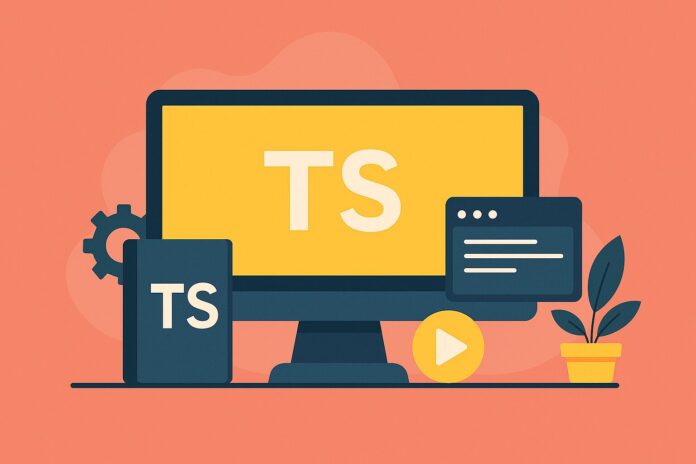Table of Contents
- Introduction
- Declaring Arrays in TypeScript
- Array Types
- Array of Specific Types
- Accessing and Modifying Array Elements
- Indexing
- Adding/Removing Elements
- Array Methods and Operations
- map(), filter(), reduce(), and forEach()
- Other Common Array Methods
- Multidimensional Arrays
- Nested Arrays
- Matrix Representation
- Tuple Types in TypeScript
- Type Safety with Arrays
- Enforcing Array Types
- Conclusion
Introduction
Arrays are one of the most fundamental data structures in programming, and TypeScript provides a robust type system that ensures safe and efficient array usage. When working with arrays, TypeScript allows you to define the types of elements within the array, ensuring better type safety and error prevention.
In this article, we’ll explore how to work with arrays in TypeScript, including defining arrays, performing common operations, handling multidimensional arrays, and leveraging TypeScript’s features for greater type safety.
Declaring Arrays in TypeScript
In TypeScript, you can declare arrays in two primary ways. Both approaches allow you to define the type of the elements within the array.
Array Types
To declare an array, you can use the Array<type> syntax, where type represents the type of elements in the array.
let numbers: Array<number> = [1, 2, 3, 4]; // An array of numbers
let names: Array<string> = ['Alice', 'Bob', 'Charlie']; // An array of strings
This approach allows for type-safety by ensuring that only values of the specified type are added to the array.
Array of Specific Types
Alternatively, you can use the shorthand syntax with square brackets [] to define an array of specific types:
let numbers: number[] = [1, 2, 3, 4];
let names: string[] = ['Alice', 'Bob', 'Charlie'];
Both notations are functionally equivalent. You can choose whichever is more readable or convenient based on your coding style.
Accessing and Modifying Array Elements
Indexing
In TypeScript, array elements can be accessed and modified using the traditional zero-based indexing syntax.
let colors: string[] = ['red', 'green', 'blue'];
let firstColor: string = colors[0]; // Accessing the first element (index 0)
let lastColor: string = colors[colors.length - 1]; // Accessing the last element
Adding/Removing Elements
TypeScript arrays come with several built-in methods to modify arrays, such as push(), pop(), shift(), and unshift().
let fruits: string[] = ['apple', 'banana', 'cherry'];
// Adding elements
fruits.push('date'); // Adds 'date' at the end of the array
fruits.unshift('elderberry'); // Adds 'elderberry' at the beginning
// Removing elements
let lastFruit = fruits.pop(); // Removes the last element and returns it
let firstFruit = fruits.shift(); // Removes the first element and returns it
These methods mutate the array in-place and can help manage the dynamic nature of arrays.
Array Methods and Operations
TypeScript arrays come with a variety of powerful methods for transforming, filtering, and reducing data.
map(), filter(), reduce(), and forEach()
map(): Creates a new array populated with the results of calling a provided function on every element in the array.
let numbers: number[] = [1, 2, 3, 4, 5];
let squaredNumbers: number[] = numbers.map(num => num * num);
filter(): Creates a new array with all elements that pass the test implemented by the provided function.
let numbers: number[] = [1, 2, 3, 4, 5];
let evenNumbers: number[] = numbers.filter(num => num % 2 === 0);
reduce(): Executes a reducer function (that you provide) on each element of the array (from left to right) to reduce it to a single value.
let numbers: number[] = [1, 2, 3, 4, 5];
let sum: number = numbers.reduce((accumulator, currentValue) => accumulator + currentValue, 0);
forEach(): Executes a provided function once for each array element.
let fruits: string[] = ['apple', 'banana', 'cherry'];
fruits.forEach(fruit => console.log(fruit)); // Logs each fruit to the console
Other Common Array Methods
In addition to the above methods, arrays in TypeScript support methods such as sort(), concat(), slice(), splice(), and more.
let numbers: number[] = [5, 3, 8, 1];
numbers.sort(); // Sorts the array in place
Multidimensional Arrays
TypeScript also supports multidimensional arrays (arrays of arrays), which can be useful for representing complex structures like matrices.
Nested Arrays
A multidimensional array in TypeScript can be declared by nesting array types:
let matrix: number[][] = [
[1, 2, 3],
[4, 5, 6],
[7, 8, 9]
];
In this example, matrix is a 2D array with rows and columns. You can access the elements by specifying both the row and column indices.
let element: number = matrix[1][2]; // Accesses the element in the second row, third column
Matrix Representation
If you want to work with a higher-dimensional structure (e.g., a 3D matrix), you can nest arrays further:
let cube: number[][][] = [
[
[1, 2],
[3, 4]
],
[
[5, 6],
[7, 8]
]
];
Here, cube is a 3D array, and you can access elements using three indices.
Tuple Types in TypeScript
Tuples are another way to handle fixed-length arrays in TypeScript. Unlike regular arrays, tuples allow you to define arrays with a fixed number of elements, each of which can have a different type.
let person: [string, number] = ['Alice', 30]; // A tuple with a string and a number
Tuples can also be useful when you need to store pairs or other combinations of values.
let coordinates: [number, number] = [10, 20];
Type Safety with Arrays
One of the biggest advantages of TypeScript is its strong type safety features, which prevent you from making mistakes that would otherwise result in runtime errors in JavaScript. When defining arrays in TypeScript, you can ensure that all elements conform to a particular type.
For example, you can specify that an array should only contain string values:
let names: string[] = ['Alice', 'Bob', 'Charlie']; // Only strings allowed
names.push('Dave'); // Valid
names.push(42); // Error: Argument of type '42' is not assignable to parameter of type 'string'
By enforcing type safety, TypeScript reduces the risk of bugs and ensures that your data remains consistent throughout your application.
Conclusion
Working with arrays in TypeScript allows developers to write more reliable and efficient code. With TypeScript’s powerful type system, you can ensure that your arrays contain the correct types and take advantage of array methods for common operations like transformation, filtering, and reduction. Additionally, TypeScript’s support for multidimensional arrays and tuple types provides the flexibility needed for more complex data structures.