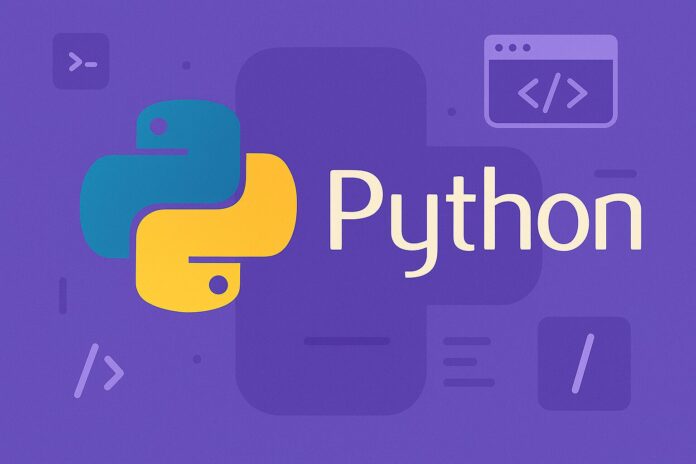Table of Contents
- Introduction
- What is Computer Vision?
- Overview of OpenCV
- Setting Up OpenCV
- Installation
- Importing OpenCV
- Basic Operations in OpenCV
- Reading and Displaying Images
- Image Manipulation (Resizing, Cropping, and Rotating)
- Drawing Shapes and Text on Images
- Image Processing in OpenCV
- Grayscale Conversion
- Thresholding and Binary Images
- Edge Detection
- Introduction to Video Processing with OpenCV
- Reading Video Files
- Capturing Video from Webcam
- Feature Detection and Matching
- Detecting Edges with Canny
- Feature Matching Using SIFT and ORB
- Conclusion
Introduction
Computer vision is a field of artificial intelligence (AI) that enables computers to interpret and process visual information, similar to how humans perceive the world. With applications in various fields such as healthcare, robotics, and security, computer vision has become an essential tool for developing intelligent systems.
One of the most widely used libraries for computer vision is OpenCV (Open Source Computer Vision Library). OpenCV provides tools for real-time image processing, computer vision tasks, and machine learning. In this article, we will explore the basics of computer vision using OpenCV and walk through some common tasks you can perform using this powerful library.
What is Computer Vision?
Computer vision allows computers to derive meaningful information from digital images or videos. This involves various processes such as:
- Image recognition
- Object detection
- Face recognition
- Motion analysis
- Image enhancement
- Feature extraction
For example, a computer vision system might analyze a video feed to identify moving objects or recognize faces in an image. OpenCV provides a wide range of tools that enable developers to create robust computer vision applications.
Overview of OpenCV
OpenCV is an open-source computer vision and machine learning software library that includes several hundred functions aimed at solving vision problems. It supports multiple programming languages, including C++, Python, and Java, and is available on various platforms such as Windows, Linux, macOS, and Android.
The core functions of OpenCV include:
- Image processing (filtering, transformations)
- Feature detection (edges, faces, corners)
- Object recognition
- Machine learning algorithms (classification, clustering)
- Video analysis
OpenCV has gained popularity due to its efficiency, ease of use, and extensive documentation.
Setting Up OpenCV
Before diving into OpenCV, we need to install it. Here’s how you can set up OpenCV in your environment.
Installation
To install OpenCV in Python, you can use pip:
pip install opencv-python
If you need additional functionalities, such as extra modules (contrib packages), install it like this:
pip install opencv-contrib-python
Importing OpenCV
Once installed, you can import OpenCV into your Python script using:
import cv2
Now you’re ready to start using OpenCV to perform various image and video processing tasks.
Basic Operations in OpenCV
Reading and Displaying Images
The first step in most computer vision applications is to load and display an image. OpenCV provides a simple function to do that:
import cv2
# Load an image
image = cv2.imread('image.jpg')
# Display the image in a window
cv2.imshow('Image', image)
# Wait for a key press to close the window
cv2.waitKey(0)
cv2.destroyAllWindows()
The cv2.imread() function loads the image, and cv2.imshow() displays it in a window. The cv2.waitKey(0) waits for the user to press a key before closing the window.
Image Manipulation (Resizing, Cropping, and Rotating)
OpenCV allows you to manipulate images in several ways:
- Resizing:
resized_image = cv2.resize(image, (400, 300))
cv2.imshow('Resized Image', resized_image)
cv2.waitKey(0)
cv2.destroyAllWindows()
- Cropping:
cropped_image = image[50:200, 100:300] # Cropping a specific region
cv2.imshow('Cropped Image', cropped_image)
cv2.waitKey(0)
cv2.destroyAllWindows()
- Rotating:
rows, cols, _ = image.shape
rotation_matrix = cv2.getRotationMatrix2D((cols/2, rows/2), 45, 1) # Rotate 45 degrees
rotated_image = cv2.warpAffine(image, rotation_matrix, (cols, rows))
cv2.imshow('Rotated Image', rotated_image)
cv2.waitKey(0)
cv2.destroyAllWindows()
Drawing Shapes and Text on Images
You can draw various shapes (like lines, rectangles, circles) and text onto an image using OpenCV.
# Draw a rectangle
cv2.rectangle(image, (50, 50), (200, 200), (0, 255, 0), 3)
# Draw a circle
cv2.circle(image, (300, 300), 50, (255, 0, 0), -1)
# Add text
cv2.putText(image, 'OpenCV', (100, 400), cv2.FONT_HERSHEY_SIMPLEX, 1, (0, 0, 255), 2)
cv2.imshow('Image with Shapes', image)
cv2.waitKey(0)
cv2.destroyAllWindows()
Image Processing in OpenCV
Grayscale Conversion
Converting an image to grayscale is one of the most common tasks in computer vision. It reduces the image’s complexity by eliminating color information, which is useful for many applications like face detection and thresholding.
gray_image = cv2.cvtColor(image, cv2.COLOR_BGR2GRAY)
cv2.imshow('Grayscale Image', gray_image)
cv2.waitKey(0)
cv2.destroyAllWindows()
Thresholding and Binary Images
Thresholding is used to convert a grayscale image to a binary image. OpenCV provides several thresholding techniques, including simple thresholding and adaptive thresholding.
_, binary_image = cv2.threshold(gray_image, 127, 255, cv2.THRESH_BINARY)
cv2.imshow('Binary Image', binary_image)
cv2.waitKey(0)
cv2.destroyAllWindows()
Edge Detection
Edge detection helps identify the boundaries of objects within an image. One of the most famous edge detection algorithms is the Canny edge detector.
edges = cv2.Canny(gray_image, 100, 200)
cv2.imshow('Edges', edges)
cv2.waitKey(0)
cv2.destroyAllWindows()
Introduction to Video Processing with OpenCV
OpenCV not only supports image processing but also provides tools for video analysis.
Reading Video Files
You can read a video file frame by frame with OpenCV:
video = cv2.VideoCapture('video.mp4')
while(video.isOpened()):
ret, frame = video.read()
if not ret:
break
cv2.imshow('Video Frame', frame)
if cv2.waitKey(1) & 0xFF == ord('q'):
break
video.release()
cv2.destroyAllWindows()
Capturing Video from Webcam
You can capture real-time video using your webcam:
cap = cv2.VideoCapture(0) # 0 for default webcam
while(True):
ret, frame = cap.read()
if not ret:
break
cv2.imshow('Webcam Feed', frame)
if cv2.waitKey(1) & 0xFF == ord('q'):
break
cap.release()
cv2.destroyAllWindows()
Feature Detection and Matching
Feature detection is a key component of many computer vision tasks such as object recognition and image stitching.
Detecting Edges with Canny
The Canny edge detection algorithm detects the edges of objects in an image, providing an outline of objects in an image.
edges = cv2.Canny(gray_image, 100, 200)
cv2.imshow('Canny Edges', edges)
cv2.waitKey(0)
cv2.destroyAllWindows()
Feature Matching Using SIFT and ORB
SIFT (Scale-Invariant Feature Transform) and ORB (Oriented FAST and Rotated BRIEF) are algorithms used to detect keypoints and descriptors in images.
# Using ORB for feature detection
orb = cv2.ORB_create()
keypoints, descriptors = orb.detectAndCompute(gray_image, None)
image_with_keypoints = cv2.drawKeypoints(image, keypoints, None)
cv2.imshow('ORB Keypoints', image_with_keypoints)
cv2.waitKey(0)
cv2.destroyAllWindows()
Conclusion
OpenCV is an essential tool for anyone interested in computer vision. With the power of OpenCV, you can manipulate images, perform advanced image processing, and analyze video streams in real-time. Whether you’re working on simple tasks like resizing an image or advanced applications such as face recognition and object detection, OpenCV provides the tools necessary for building sophisticated computer vision systems.