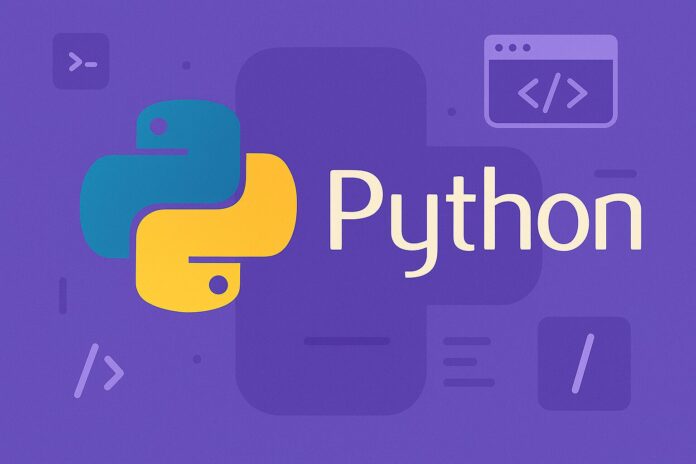Table of Contents
- What is Property-Based Testing?
- The Problem with Traditional Testing
- Introduction to Hypothesis for Python
- How Hypothesis Works
- Setting Up Hypothesis
- Basic Example of Property-Based Testing
- More Complex Test Cases
- Creating Custom Strategies in Hypothesis
- Handling Edge Cases with Hypothesis
- Conclusion: Why Use Property-Based Testing with Hypothesis?
What is Property-Based Testing?
Property-Based Testing (PBT) is a testing methodology where developers define properties that their code must satisfy for a wide range of inputs, rather than writing individual test cases. This technique ensures that your code behaves correctly under many different conditions, including edge cases and extreme values.
Unlike traditional unit tests that are focused on specific inputs, property-based tests validate that certain properties hold true for all possible inputs. For example, if you have an addition function, one property could be that the result should always be greater than or equal to the two numbers being added.
The Problem with Traditional Testing
Traditional unit testing relies on writing specific test cases for known inputs and expected outputs. While this method works for simple cases, it has significant limitations:
- Test Case Exhaustion: Writing exhaustive tests for all possible inputs is impractical, especially as the complexity of the code increases.
- Human Error: Writing tests manually is error-prone, and it’s easy to miss edge cases or create redundant tests.
- Redundancy: Writing separate tests for similar values can lead to unnecessary repetition.
Property-based testing solves these issues by automatically generating diverse inputs and testing your code under many different conditions, ensuring that all edge cases are covered without the need to manually write each test case.
Introduction to Hypothesis for Python
Hypothesis is a property-based testing library for Python. It generates a wide range of test inputs based on the properties you define for your functions. Instead of writing individual test cases for each input, you simply specify the properties your code should satisfy, and Hypothesis handles the rest.
Hypothesis is easy to use and integrates well with popular testing libraries like unittest, pytest, and nose.
How Hypothesis Works
Hypothesis operates by defining strategies that describe how to generate inputs. A strategy could specify the generation of integers, strings, lists, or other data structures. You then decorate your test functions with the @given decorator, specifying the strategies you want to use for input generation.
For example, you can use @given(st.integers()) to generate integers or @given(st.text()) to generate random strings. Hypothesis will run the test function multiple times with various inputs, checking that your function behaves correctly under all conditions.
Setting Up Hypothesis
To get started with Hypothesis, first install it using pip:
pip install hypothesis
Once installed, you can start using Hypothesis to define property-based tests. Here’s an example of how to get started:
from hypothesis import given
import hypothesis.strategies as st
@given(st.integers(), st.integers())
def test_add(x, y):
result = add(x, y)
assert result >= x
assert result >= y
In this example, Hypothesis generates two integers (x and y) and tests that the result of the add(x, y) function is greater than or equal to both inputs.
Basic Example of Property-Based Testing
Let’s dive into a simple example where we test the addition function using property-based testing:
# Function to test
def add(x, y):
return x + y
# Property-based test
@given(st.integers(), st.integers()) # Generate pairs of integers
def test_add(x, y):
result = add(x, y)
assert result >= x
assert result >= y
In this example:
@given(st.integers(), st.integers())generates pairs of integers.- The test asserts that the result of the addition is greater than or equal to both
xandy.
Hypothesis will run this test multiple times, testing the function with a wide variety of integer inputs, including edge cases like large numbers and negative values.
More Complex Test Cases
Hypothesis also allows you to test more complex functions. For example, consider testing a function that sums all the elements in a list:
def sum_list(lst):
return sum(lst)
@given(st.lists(st.integers())) # Generate lists of integers
def test_sum_list(lst):
result = sum_list(lst)
assert result == sum(lst)
Here, the test checks whether the sum of the list returned by sum_list(lst) is equal to the sum of the list lst itself. Hypothesis will generate a variety of lists, including empty lists, and check that the function behaves correctly.
Creating Custom Strategies in Hypothesis
Hypothesis allows you to create custom strategies to generate more complex test data. For example, you might need to generate valid email addresses for a test:
from hypothesis import strategies as st
import re
def valid_email():
return st.text(min_size=3).map(lambda x: f"{x}@example.com")
@given(valid_email())
def test_valid_email(email):
assert re.match(r"[^@]+@[^@]+\.[^@]+", email)
In this example, we define a valid_email() function to generate email addresses in the format <text>@example.com, and then use a regular expression to validate that the email is well-formed.
Handling Edge Cases with Hypothesis
One of the key advantages of property-based testing with Hypothesis is that it automatically tests edge cases. Hypothesis will attempt to generate the smallest, largest, and most extreme values for each test case.
When a test fails, Hypothesis will attempt to shrink the input to the minimal failing case, making it easier to debug.
For example, if your function fails with large inputs, Hypothesis will reduce the size of the inputs to find the simplest case that causes the failure. This “shrinking” process helps you identify and fix problems more efficiently.
Conclusion: Why Use Property-Based Testing with Hypothesis?
Property-based testing with Hypothesis provides numerous benefits for developers:
- Automated Test Case Generation: Hypothesis generates a wide range of test cases, reducing the manual effort required to write individual test cases.
- Thorough Testing: Hypothesis tests your code under many different conditions, including edge cases, which might not be considered in traditional testing.
- Shrinking Failures: When a test fails, Hypothesis minimizes the input to help you pinpoint the root cause quickly.
- Customizable Strategies: You can define custom strategies for generating more complex data, allowing you to test a wide variety of real-world scenarios.
Incorporating property-based testing into your workflow can significantly improve the reliability of your code and help you catch edge cases early in development.
By utilizing Hypothesis and property-based testing, you can automate the process of testing your Python code against a wide range of scenarios, improving both the quality and robustness of your software. Start using Hypothesis today and see the difference it can make in your testing process!