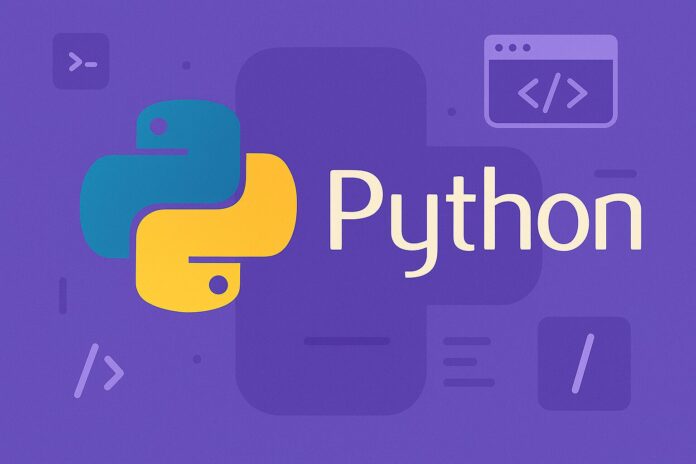Table of Contents
- Introduction
- What Are Variables in Python?
- How Variables Work
- Dynamic Typing in Python
- Assigning Values to Variables
- Understanding Constants in Python
- Are Constants Truly Constant?
- Convention Over Enforcement
- Naming Conventions in Python
- General Naming Rules
- Variable Naming Best Practices
- Constant Naming Conventions
- Special Naming Patterns (Leading Underscores, Dunder Methods)
- Reserved Keywords You Cannot Use
- Best Practices for Variables and Constants
- Final Thoughts
Introduction
In any programming language, variables and constants form the backbone of data handling. Python, being a dynamically typed language, offers a simple yet powerful approach to variables. However, it leaves constants to be managed by programmer discipline rather than language enforcement. Adopting standard naming conventions and understanding how variables and constants behave are crucial to writing clean, maintainable, and professional Python code. In this article, we will explore these foundational elements in depth, with actionable best practices and examples.
What Are Variables in Python?
In Python, a variable is simply a name that refers to a value stored in memory. Variables do not need explicit declaration to reserve memory space. The declaration happens automatically when you assign a value to a variable.
How Variables Work
Variables are essentially labels attached to objects. When you assign a value to a variable, Python internally creates an object and the variable name references that object.
Example:
x = 10
y = "Python"
z = [1, 2, 3]
Here, x refers to an integer object, y to a string object, and z to a list object.
Dynamic Typing in Python
Python is dynamically typed, meaning you do not need to declare the type of a variable explicitly. The type is inferred at runtime.
a = 5 # integer
a = "five" # now a string
This flexibility allows rapid development but requires careful management to avoid type errors.
Assigning Values to Variables
Assignment is done using the = operator.
Examples:
age = 25
name = "Alice"
is_active = True
Python also supports multiple assignment:
x, y, z = 1, 2, 3
And assigning the same value to multiple variables:
a = b = c = 100
Understanding Constants in Python
Python does not have built-in constant types like some other languages. Instead, constants are created by convention, not enforcement.
Are Constants Truly Constant?
No. Technically, constants can still be reassigned in Python because the language does not protect them at the syntax level.
Example:
PI = 3.14159
GRAVITY = 9.8
Even though PI and GRAVITY are written in uppercase to indicate they should not be changed, Python will not prevent the following:
PI = 3.15 # No error, but bad practice
Thus, it is up to the programmer to honor the immutability.
Convention Over Enforcement
In professional environments, constants are usually placed in a separate module named something like constants.py, and written in all uppercase letters with underscores.
Example:
# constants.py
MAX_CONNECTIONS = 100
TIMEOUT_LIMIT = 30
Naming Conventions in Python
Adhering to proper naming conventions greatly enhances the readability and maintainability of your code. Python follows a widely accepted style guide called PEP 8 (Python Enhancement Proposal 8).
General Naming Rules
- Names can consist of letters (a-z, A-Z), digits (0-9), and underscores (_).
- Names cannot begin with a digit.
- Names are case-sensitive (
myvarandMyvarare different). - Avoid using Python reserved keywords.
Variable Naming Best Practices
- Use lowercase letters.
- Use underscores to separate words (snake_case).
- Choose descriptive names that convey meaning.
Examples:
user_name = "John"
total_price = 250.75
is_logged_in = True
Avoid vague names:
# Bad
x = 10
y = "John"
# Good
age = 10
first_name = "John"
Constant Naming Conventions
- Use ALL_CAPS with underscores for constants.
- Define constants at the top of your files or in separate modules.
Example:
DEFAULT_TIMEOUT = 30
API_KEY = "your-api-key"
Special Naming Patterns
- Leading Underscore
_var: Indicates a variable is intended for internal use. - Double Leading Underscore
__var: Triggers name mangling (useful in class attributes to prevent name collisions). - Double Leading and Trailing Underscores
__var__: Reserved for special methods like__init__,__str__, etc., also known as dunder methods.
Example:
def __init__(self, name):
self._internal_var = 42
Reserved Keywords You Cannot Use
Python reserves certain words for its own syntax rules. You cannot use them as variable names.
Examples of reserved keywords:
and, as, assert, break, class, continue, def, del,
elif, else, except, False, finally, for, from, global,
if, import, in, is, lambda, None, nonlocal, not, or,
pass, raise, return, True, try, while, with, yield
Attempting to use any of these keywords as a variable name will result in a SyntaxError.
Example:
class = "test" # SyntaxError
Best Practices for Variables and Constants
- Be Consistent: Always follow the same naming conventions within a project.
- Be Descriptive: Variable names should describe the data they hold.
- Use Constants Appropriately: Place them at the top of your files or in dedicated modules.
- Minimize Global Variables: They can introduce hard-to-track bugs.
- Initialize Variables Before Use: Avoid relying on implicit initialization.
- Separate Words With Underscores: Improves readability.
Example:
# Good practice
MAX_USERS = 500
admin_user_name = "admin"
Final Thoughts
Mastering variables, constants, and naming conventions is crucial for building readable, maintainable, and error-free Python programs. Especially in larger codebases, consistently following best practices can save significant time and reduce the likelihood of bugs. As you grow from a beginner to an expert Python developer, these habits will become second nature, helping you to write clean and professional code.